- BR1 on Power supply board: +5 logic volts, through C10 (18,000 mfd 20 volts). After filtering, goes to a voltage regulator and to Q5 (2N6057) with a large heat sink. Just before the bridge are fuses F5 and F6. If either fuse blows immediately upon powering the game on, bridge BR1 on the power supply board has failed.
- BR1 on Auxiliary power driver board (Big Guns and later): +25 volt solenoid power, through C3 (100 mfd 100 volts), and to the solenoid A/C select relay. On games Fire! and before, this bridge is mounted to the back of the backbox (not on a board).
- BR2 on Auxiliary power driver board (Big Guns and later): +50 volt solenoid power, through C1 (100 mfd 100 volts), and to the solenoid A/C select relay. On games Fire! and before, this bridge is mounted to the back of the backbox (not on a board).
- 6BR1 (lower right corner of backbox): +18 volts for the lamp matrix, through a 30,000 mfd 25 volt filter capacitor (mounted next to the bridge).
- BR1 on the Flipper power supply board (Fire! and before): flipper +50 volts, through C1 (100 mfd 100 volts).
- No Sound: sound/speech board is not operating, or a failure is affecting the sound circuitry (broken or disconnected cable, dead amplifier, bad speaker).
- One Tone: sound/speech system OK.
- Two Tones: sound/speech RAM problem.
- Three Tones: U4 problem.
- Four Tones: U19 problem.
- No Sound: sound/speech board is not operating, or a failure is affecting the sound circuitry (broken or disconnected cable, dead amplifier, bad speaker).
- One Tone: U23 RAM chip error.
- Two Tones: U21 ROM chip error.
- Three Tones: U22 ROM chip error.
- Four Tones: U21 ROM chip error.
- Five Tones: U22 ROM chip error.
- Check the gray and gray/green transformer secondary wires for 19.4 volts AC.
- Check the CPU board filter capacitor C26 for -12 volts DC.
- Check the CPU board filter capacitor C26 for AC ripple (over .75 volts AC).
- Left LED (labeled "+5 vdc"): shows that +5 vdc is present. This LED should always be on.
- Middle LED (labeled "diagnostics"): should be continually flashing.
- Right LED (labeled "blanking"): shows the blanking circuit is working, and should always be on.
- 0 = Test Passed (games goes to attract mode). BUT if zero displayed during memory chip test, this means the blanking circuit is bad!
- 1 = CPU board lockup. Check memory protection circuit and U25 RAM.
- 2 = U27 game EPROM bad.
- 3 = U26 game EPROM bad.
- 4 = Unused.
- 5 = Blanking signal "stuck". Could be coin door is closed and memory protection circuit faulty, or U25 RAM bad.
- 8 = Blanking Circuit is working correctly (displayed during memory chip test only).
- No Indication = System failure. Check +5 volts, or U26 game EPROM bad.
- U10: Sound output selects, solenoid drives, CPU board flipper relay K1.
- U38: Switch matrix columns and rows, special solenoids A & D.
- U41: Score display data (1J22), special solenoids B & C.
- U42: Sound board (1J21)
- U51: Score display circuit (1J1, 1J2, 1J3).
- U54: Lamp matrix columns and rows, special solenoids E & F.
- 1J1: Display Digit Strobe
- 1J2: Display Digit Strobe
- 1J3: Display BCD
- 1J4: Lamp matrix +18 volt power
- 1J5: Lamp matrix ground
- 1J6: Lamp matrix rows
- 1J7: Lamp matrix columns
- 1J8: Switch matrix columns
- 1J10: Switch matrix rows
- 1J11: Solenoids 1-8 (Q22-Q25, Q30-Q33)
- 1J12: Solenoids 9-16 (Q6-Q9, Q14-Q17)
- 1J13: Solenoid ground.
- 1J14: Direct switches (coin door diagnostic switches)
- 1J15: Speaker outputs (system 11, 11a only)
- 1J16: Volume control (system 11, 11a only)
- 1J17: CPU POWER (ground, +5, +12, -12 volts)
- 1J18: Special solenoids switches 1-6 (not used on games Big Guns and later)
- 1J19: Special solenoids 1-6
- 1J21: Ribbon cable to Audio board
- 1J22: Ribbon cable to Master display board
- Pins 1,2,3 = ground
- Pins 4,5,6 = +5 volts DC
- Pin 7 = key (not used)
- Pin 8 = -12 volts DC (only used for audio, IGNORE)
- Pins 9 = +12 volts DC
- TP1 = +5 volts on the power supply board.
- TP2 = ground on the power supply board.
- TP3 = +12 volts on the power supply board.
- TP4 = -12 volts on the power supply board.
- Check the flipper fuses. There is one fuse for each flipper.
- Clean the flipper cabinet switch contacts and the EOS switch contacts with a small metal file. Make sure this normally closed EOS switch is adjusted properely with a 1/8" gap at full flipper extention.
- Check for +50 volts at the flipper coil. Put your DMM on DC voltage. Put the black lead on ground (metal side rail of game). Put the red lead on any of the three lugs of the coil. You should get between 50 and 80 volts. No voltage means a fuse is blown, or a wire has broken.
- Test the coil itself. To do this, turn your game on and leave it in attract mode. Attach your alligator test lead to ground (metal side rail of game), and momentarily touch the other end of the test lead to the middle lead of the flipper coil (on F-14 Tomcat and later games). The coil should activate.
- You can also check the flipper coil with your DMM set to
ohms. With the game turned off, try this:
- Notice the three solder lugs for the flipper coil. On FL11630 flipper coils, as used on F-14 Tomcat and later games, one of the outside lugs has both a thick and thin coil winding attached to it. On games High Speed to Millionaire using a FL23/600-30/2600 coil, the center lug has both the thick and thin wires connecting to it. This is the "common" lead.
- Put one lead of your DMM on the common flipper lug (the one with the thick and thin coil winding attached to it).
- Put the other lead of your DMM on the thick wire lug. You should get a little more than 4 ohms. This is the high powered side of the coil.
- Put the leads of your DMM on the thin wire lug of the coil. You'll get a litle more than 4 ohms until you move the flipper manually to the full extended position, opening the EOS switch. Now you'll get about 160 ohms. Note if you get more than about 5 ohms when the flipper is at rest in this test, your EOS switch is pitted and causing some resistance. Clean it for stronger flippers.
- If you don't get approximately these readings, the flipper coil is bad. Typically the hold side of the coil goes bad more often that the power side.
- Test the flipper diode(s). To do this you'll have to cut one lead of each diode off the coil lug. Then set your DMM to the diode setting. Put the black lead of your DMM on the banded side of the diode. You should get .4 to .6 volts. Reverse the leads and you should get no reading. When done, re-attach each diode lead. Note games using flipper coil FL23/600-30/2600 only have one coil diode. Games F-14 Tomcat and later use a FL11630 flipper coil and have two diodes.
- The CPU board flipper relay K1 is not engaging. If the relay that turns the ground on to the flippers (when a game starts) has failed, the flippers will never work. Replace this relay or examine the logic that controls this relay. This is a 4P, 40 ohm, 6 volt relay. It connects through transistor Q67 (2N4401) and a 7402 at U50 and a 7406 at U56, and ultimately the 6821 PIA at U10. If any of these components are bad, the relay may not activate the flippers. First test transistor Q67, as this fails the most often.
- When activated, doesn't hold up (the flipper "flutters"). This means the hold winding on the coil itself is broken. The hold winding on the coil is the thin wire. If it is broken, you can usually see the wire has broken away from one of the solder lugs (the middle lug should have both the thick and thin wire attached to it). Test the coil first (see above) before replacing the transistor.
- Flipper seems to work fine, but gets very hot and eventually starts to burn and smell. Often the flipper will get stuck in the "up" position. The EOS switch contacts are not opening when the flipper is fully extended. Or the EOS switch capacitor has shorted on.
- Rebuild the flippers. Play and wear in the flipper parts is the primary reason for weak flippers. A mushroomed flipper plunger dragging against the coil sleeve is a classic cause of weak flippers.
- Make sure there is about 1/16" up and down play on the flipper. To test this, from the top of the playfield, grap the plastic flipper and pull up. There should be some play. If not, the flipper could be binding on the nylon playfield insert. This gap is adjustable from under the playfield by changing the flipper pawl's grip on the flipper shaft.
- Clean the EOS switch contacts and the cabinet flipper switches. These are high-voltage tungsten switch contacts, and you'll need a metal file to clean them. These switch contacts often become pitted and tarnished, and resistance develops.
- Check the fuses. The right and left flipper fuses could be Ok, but if another 50 volt fuse is blown, that could make the flippers weak (this will effect both flipper equally). For example, on games with an Auxiliary power driver board (Big Guns and later), if fuse F7 is blown, both flippers will be very weak, but will still operate.
- Check the bridge and capacitor that supplies voltage for the flipper coils. An open diode in the bridge rectifier that supplies power to the flippers can cause weak flippers. A fatigued or cracked solder joint on this bridge (or its associated capacitor) can do that too. This is rare, but does happen. This problem will affect BOTH flippers equally. See the section, Testing Bridge Rectifiers for more information.
- Check the EOS switch to make sure it is adjusted properely (1/8" gap at full flipper extension), and that the contacts are clean and filed. If the coil is getting hot, this means the EOS switch is not opening.
- Check the EOS switches and the flipper pawl. Often the rubber coating on the flipper pawl that contacts the EOS switch will wear. This causes the flipper pawl to hang up on the end of the EOS switch. The end of the EOS switch can even get torn and fray from this. See "Rebuilding Flippers" for information on fixing this.
- Flipper is too tight inside the playfield flipper bushing. This causes binding between the playfield bushing and the flipper crank assembly. There should be about a 1/32" gap. If the flipper paddle doesn't have any vertical movement, it's too tight. Use the flipper adjustment tool included with the game to fix this (see rebuilding flippers for more info).
- Check the flipper return spring. Is it broken or missing?
- Remove the backglass and fold down the display to gain access to the CPU board.
- Unplug the connectors at 1J6 and 1J7 (lower right portion of the CPU board).
- Turn the game on.
- After the game boots, press the center red button inside the coin door into the down position. Then press the black button closest to the coin door. Now press the center red button again. Pressing the black button closest to the coin door will move from test to test.
- Go to the "All Lamps" diagnostic test.
- Connect your alligator test lead to pin 1 of 1J6. Pin 1 is the right most pin, as facing the board.
- Connect the other end of this test lead to one lead of a 555 light socket. You can temporarily get one of these from a playfield lamp (make sure it's a working lamp first!).
- Connect another test lead to the second lead of the 555 light socket.
- On the other end of the test lead, clip on a 1N4004 diode, with the non-banded end away from the alligator lead. Touch the non-banded end of the diode to pin 1 of 1J7 (the columns plug). Again, pin 1 is the right most pin, as facing the board.
- The lamp should flash.
- Move the diode/alligator lead on 1J7 to the next pin. Again, the lamp should flash.
- Repeat the previous step, until the last pin of 1J7 is reached.
- Remove the backglass and fold down the display, to gain access to the CPU board.
- Turn the game on.
- After the game boots, press the center red button inside the coin door into the down position. Then press the black button closest to the coin door. Now press the center red button again. Pressing the black button closest to the coin door will move from test to test.
- Go to the "All Lamps" diagnostic test.
- Unplug the connectors at 1J6 and 1J7 (lower right portion of the CPU board).
- Connect your alligator test lead to pin 1 of 1J7. Pin 1 is the right most pin, as facing the board.
- Connect the other end of this test lead to one lead of a 555 light socket. You can temporarily get one of these from a playfield lamp (make sure the lamp works first!).
- Connect another test lead to the second lead of the 555 light socket.
- On the other end of the test lead, clip on a 1N4004 diode, with the banded end away from the alligator lead. Touch the banded end of the diode to pin 1 of 1J6. Again, pin 1 is the right most pin, as facing the board.
- The lamp should flash.
- Move the diode/alligator lead on 1J6 to the next pin. Again, the lamp should flash.
- Repeat the previous step, until the last pin of 1J6 is reached.
- Bad bulb. Any light bulb can burn out. Often you can visually see the bulb is burnt, but sometimes you can't. Test the bulb with your DMM, set to continuity. Put your test leads on the bulb. No continuity, and the bulb is bad.
- Wire broken away from the socket. This happens quite often and requires re-soldering the wire back to the socket lug.
- Diode broken away from the socket. If the lamp diode becomes disconnected from its socket, the lamp will not light.
- Corroded or Bad Socket. Games imported back into the US from other countries exhibit this problem more often. Re-seating the bulb in its socket often fixes this problem. On 555 plug-in sockets, bend the contact tabs slightly for better contact.
- Blown Fuse. If several GI lights don't work, check the fuse associated with them. If all the CPU controlled lamps don't work, check the fuse by the BIG 30,000 mfd capacitor and bridge bolted to the back of the backbox.
- Burned Connector on the power supply or interconnect board. This happens most often with GI (general illumination) lamps. See Burnt GI Connectors for more info.
- Lamp matrix power resistors. On the CPU board, lower right corner, there are eight .4 ohm, 3 watt wire wound sand resistors (R113, R116, R119, R122, R125, R128, R131, R134). Sometimes these resistors get hot and de-solder themselves from the CPU board and fall off (or the solder joints need re-soldered).
- Bad Column Transistor. The TIP42 transistors that control the lamp matrix columns often fail. If this is the case, all the lamps in a particular column will be brightly locked on.
- Two Lamps act as One. If a lamp diode has a shorted on, this can cause two different lamps to act as one.
3c. When thing don't work: Game Resets/Boot-Up Problems, and Immediate Blowing Fuses.
Random Game Lock Ups.
A very common problem with System 11 games is random game lock ups. This can happen
any time, but seems most prevalent during hard game play (like multiball). The game
just locks, no scoring, displays are frozen, lamps locked in their last state.
Broken Coil Diodes Cause Game Resets and Strange Behavior.
The most common cause of this problem is a broken diode on the flipper coil(s).
If a diode breaks (or fails) on a coil, this allows a demagnetizing spike to
go back to the CPU board. As a DC coil magnetic field collapses when it is de-energized, it creates
an electrical spike (EMF: electro-motive force) that travels backwards. The purpose of the diode(s) on a coil is to
stop this spike from going back to the CPU. But the constant jarring of a
coil can cause the diode to break or crack. Starting with "Big Guns",
all coil diodes were moved to the Auxiliary power driver board. "Fire!" and
prior games have the diodes mounted right on each coil.
Another popular coil to break its diode is the pop bumper and slingshot coils. These coils get lots of action, and can easily break their diodes (on games "Fire!" and before).
Williams identified this problem, and with Big Guns (the last System 11a game), moved many coil diodes to the Auxiliary power driver board. They did not move all the diodes. The flipper coils for example still required diode(s) on the coils themselves.
Random game lock up can happen if a flipper coil's diode breaks or fails. You notice this most during multiball play, because the flippers and kickers are used the most then. The best solution is just to replace every flipper coil diode. These 1N4004 diodes are very cheap and easy to replace. It only takes a few minutes to cut the old ones off and replace them with new 1N4004 (or 1N4007) diodes. Testing these diodes really is a waste of time, as they are so cheap (and can often test as good when they are really bad).
The Diode's Band: Install them Right.
Remember when replacing coil diodes you MUST install the new diode
with the band in the same direction as the removed diode (though this isn't always
a good thing to assume!).
The diode's band is always connected to the power lug of
a coil. This is usually the lug with the red or purple, thick
wires going to it (there is often two power wires, because power is
"daisy chained" from coil to coil). If a diode is installed in reverse, that is the equivalent
to having no diode installed! The reversed diode will immediately
short and be ruined when power is applied.
Note that diode installation is slightly more complicated
to figure out on three lug flipper coils. See the below picture for
a reference. But on two lug coils, the power lug is usually the thicker
of the two wires. Always check the schematics if you are not sure.
Right: The diode on a series wound FL23/600-30/2600 flipper coil. Notice the two wire on the right lug. These are the power wires. There are two because the power "daisy chains" to the next coil down the line. These power wires connect to the BAND side of the diode. The EOS switch connects to the far left lug (the ground connection), and the middle lug. The far left lug is the "thick coil winding wire" lug.


The coil diode on a regular two lug coil. Notice the band
goes to the power (thick wires) side of the coil. Games Fire! and
before have diodes mounted right on all the coils. After Fire!, the
diodes are moved to the Auxiliary power driver board.

-
Game Just Won't Power On Consistently.
System 11 games can develop a problem with the POR (Power On Reset) circuit. If this circuit isn't working correctly, ofen you won't get the CPU to boot-up consistently, or at all. This can mean a "7", "8" or blank in the LED diagnostics box (system 11) or 7 or 8 LED flashes system 11a, b, c).
One thing that can cause the POR circuit to no operate is out of spec +5 volts. This can be caused by a bad +5 volt bridge or filter capacitor. The easiest thing to do is to isolate the power supply from the CPU board. To do this, remove the CPU board from the backbox. Then power the CPU board from an external power supply (as described below). If the problem still exists (inconsistent CPU booting), the problem is on the CPU board itself.
To "go around" the POR section of the board, you can do a simple test. After attempting to boot the CPU board, ground the /RESET line on the CPU chip (pin 40 of U15) momentarily with a test clip. If the board boots up consistently without a problem (correct flashes or "0" in the LED), then the POR section is definately at fault.
The POR section's job is to look at the +5 and +12 volts, and make sure they have stablized, as determined by zener diodes ZR1 (1N5996A, 6.8 volts .5 watt) and ZR2 (1N5990, 3.9 volts .5 watt) before starting the CPU. This is done by transistors Q34, Q36 and Q38, but before these three transistors can work, capacitor C30 and resistors R55 and R56 provide a delay to allow the voltage to stabilize. Only then the /RESET line can be released.
Any of these POR components could be bad, and not causing the CPU board to boot properely. If the board boots inconsistently, first look at capacitor C30 (a 22 mfd 10 volt electrolytic). If you don't have any way to test the capacitor, just clip another 22 mfd electrolytic cap across the leads of the existing C30 cap (positive to positive, negative to negative, a parallel connection). If the board now boots up consistently, you have found your problem! If not, check resistors R55 (4.7k 1/4 watt) and R56 (10 ohm 1/4 watt), and transistors Q34, Q36, Q38 (2N4401).
Bridges in System 11 Games.
Bridge failure is a much less common occurrence on system 11 games than
on Williams' newer WPC games. But it does happen. Usually when the BR1 +5
volt power supply bridge
fails, fuse F5 or F6 (7 amp slo-blo) on the power supply blows. If you replace this
blown fuse, turn the game back on and the fuse immediately blows; this
means the +5 volt bridge BR1 on the power supply board is shorted
and must be replaced.
Be aware that bridges which are circuit board mounted have wire legs. Bridges that are screwed to the back of the backbox have lug style legs.
Here are a list of the bridges and their associated filter capacitors:
The +25 volt solenoid power bridge and
+18 volt lamp matrix power bridge, and its
large 30,000 mfd cap. These components
rarely go bad.

-
When Replacing BR1 on the Power Supply Board, Replace C10 too.
Capacitor C10 on the power supply board is a 18,000 mfd 20 volt filter cap. Its job is to make the +5 volts smooth. This cap is fed from the bridge rectifier BR1 on the power supply board. If this bridge has failed, you should also suspect its associated capacitor C10 to be bad (or close to bad) too. These two components work together, and both need to be in good shape to have nice smooth +5 volt logic for all the circuits in the game. Capacitors are largely a mechanical device, and they do wear out. Expect a 10 year life from a filter capacitor. That means replacing C10 is a good idea anyway (because all system 11 games are at least 10 years old now). A good C10 capacitor will also put less stress on all the +5 volt logic circuits.
Low +5 volts from the Power Supply board.
A low +5 volts coming from the power supply
can often be attributed to the 47 mfd 50 volt capacitor at C8. If this
cap fails (opens up), a low +5 volts will result. A low +5 volts can cause
your game to reset randomly. Also a bad capacitor at C10 (18,000 mfd 20 volts)
can cause a low +5 volts. This cap is the main +5 volt filter cap. To test
this cap, turn the game on and put your DMM on AC volts. Put the leads of your
meter on the positive and negative leads of the C10 capacitor. If you get
more than .5 AC volts, replace this capacitor. Filter caps don't last forever.
Expect about 10 years life from them (which means most system 11 games
should have their C10 capacitor replaced!). But when in doubt, just replace
C10 as it's probably due to be replaced anyway.
Low +12 volts from the Power Supply board.
If your +12 volts is low (below 10.5 volts), check/replace the large
power transistor 2N6057 on the power supply board.
Sometimes the socket used to connect this transistor is
corroded or simply not making good contact.
3d. When thing don't work: Power-On Tones and Sound Diagnostics/Problems
Testing the sound circuitry is only possible after successful completion of the system 11 power-on CPU tests (as described above).
Power-on Tone(s).
When the system 11 games boots,
it produces power-on tone(s). Here is the breakdown of the tone(s):
CPU Sound Diagnostic Switch SW1.
On the left side of the CPU board there are two switches.
The top switch SW1 is the sound diagnostic switch. If you press this
button, you should get two test sounds. This shows that the CVSD (Continuously Variable
Slope Delta) modulator, which produces the game's voices, and the DAC (Digital
to Analog Converter) sound circuits are working.
After pressing CPU switch SW1 you should get some tones. Here is the breakdown:
No Sound when CPU switch SW1 is Pressed (but sound heard during
diagnostic tests).
Check the sound select inputs (U9 pins 2-9) with a logic probe to see if they
pulse during Sound Test 01. Also check the -12 volt supply voltage on
the CPU board. If this voltage is low (or AC ripple seems high), perform
the following checks (you can check for ripple using your meter set to AC volts;
more than .75 AC volts is probably too much AC ripple).
If the above tests did not find the problem, turn the volume control up all the way, and momentarily touch a powered-on AC soldering pencil on the center tap of the volume control (do NOT use a solder iron over 40 watts, and a cordless soldering will not work for this test). If you hear a low hum, this means the power amplifier (U1, TDA2002), the volume control, the speakers, and the sound cabling are all working.
If you don't hear the hum in the above test, turn the volume control down slightly, and repeat the soldering iron test. This should isolate if the volume control is at fault.
Also check the cable connectors for proper mating, and that no wires are broken.
Contant and Loud Sound "Hum".
Problem: system11 game makes a loud and constant "hum" from the speakers.
Tone of the hum varies, depending on what the score displays or
feature playfield lamps are doing. Loudness of hum does NOT change when
volume control is turned all the way down or up.
Solution: CPU board is not adequately attached to the backbox. Make sure
all eight screws holding the CPU board are in place, and that the
screws are tight. These screws maintain the grounding path for the
CPU board. If loose or missing, the CPU board (where some of the sound
circuitry is located) will not be adequately grounded. Likewise, check
that all the screws holding the sound board are in place and tight.
Since the "hum" did not vary when the volume control was turned down or
up, this indicated there wasn't a problem with the amplifier circuit itself.
3e. When thing don't work: CPU LED Codes and Diagnostics
When you turn your game on ("boot up"), the CPU performs a self test. When all the tests pass, the games goes into "attract" mode (to attract players to the game). If a test does not pass, the game will display a message before proceeding to the next portion of the test. Only after all the tests pass will machine allow game play.
System 11a, 11b, 11c CPU board LED's.
On system 11a, 11b, and 11c CPU boards, there are three LED's about in the middle
of the CPU board. For a working game, here are what these three
LED's should be doing when the game is turned on and in attract mode:
CPU Board Test Switches.
There are two test switches on the left side of the CPU board. The bottom switch (SW2)
labeled "CPU" performs a "Memory Chip Test" (the same test performed when the
game is first turned on). You can press this button at any time to
do a CPU test (as explained below).
System 11 (not A, B or C) LED Codes.
System 11 games (with no letter suffix) such as High Speed,
Grand Lizard and Road Kings have a 7 segment
display instead of a LED lamp that flashes. The diagnostic codes
for these games is different than the later games. Here are the system 11
LED segment display codes.
System 11a, 11b, 11c Diagnostic Flashes.
These games do not have a 7 segment display. Instead there is a
LED which indicates the memory chip test being preformed.
To start the memory chip test, turn the game on or
press the bottom CPU diagnostic switch button SW2 on the left side of the CPU board.
Quickly count the CPU board LED flashes of the middle (diagnostic) LED, and compare
them to the follow chart.
| Flash | Display Message | Explanation |
|---|---|---|
| 1 | U25 RAM Failure | U25 RAM could not be used. No other tests are performed; the game is locked here until the problem is fixed. |
| 2 | Memory Protect Failure | This message means: (A) the coin door may be shut; (B) the Memory Protect switch may be stuck in the ON position; (C) the Memory Protect logic is protecting the audit memory; (D) a U25 RAM failure is occurring. Note this test assumes the coin door is OPEN since this test is initiated ONLY by pressing the CPU diagnostic switch (SW2). |
| 3 | U51 PIA Failure | 6821 PIA at U51 has failed. * |
| 4 | U38 PIA Failure | 6821 PIA at U38 has failed. * |
| 5 | U41 PIA Failure | 6821 PIA at U41 has failed. * |
| 6 | U42 PIA Failure | 6821 PIA at U42 has failed. * |
| 7 | U54 PIA Failure | 6821 PIA at U54 has failed. * |
| 8 | U10 PIA Failure | 6821 PIA at U10 has failed. * |
| 9 | IRQ Failure | IRQ has malfunctioned. It may be missing or too slow or too fast. |
| 10 | U27 ROM Failure | The ROM (or EPROM) at U27 did not pass its internal checksum. This could be a ROM failure, or its associated components and connections may be causing this problem. U26 ROM test is skipped. |
| 11 | U26 ROM Failure | The ROM (or EPROM) at U26 did not pass its internal checksum. |
3f. When thing don't work: Fixing a Dead CPU
-
Sometimes your game is just dead. No CPU flashes, nothing. This can be
caused by a number of problems. You'll need to do some "low level" diagnostics
work, and it is not for the casual pinball fixer. At minimum you'll
need a DMM (digital multi-meter), a logic probe, and ideally an oscilliscope. What follows is the order
and things I check first.
How did your game "die"? (the "cascading" effect)
The way in which your CPU board died can be important.
For example, did a coil lock on just before the game died?
If so, more than the driver transistor could have been effected.
It could have "cascaded" back beyond the driver transistor,
and to the driving PIA itself. If the PIA failed, this can
cause a CPU board to be "locked up".
Here's another example of the cascading effect. Say you were playing a game, and the high voltage for the score displays blew a fuse, and the game locked up. Again, this problem could have back-tracked it's way to the CPU board, and killed the PIA.
If you don't know how your game died (for example, you just bought the game already "dead"), carefully look for evidence of problems. What fuses were blown? Look at the PIA chips and notice any "black ring" in the center of the chip (indicating the PIA got really hot at one time).
The Six PIA's and What they Control.
The 6821 PIA chips at U10, U38, U41, U42, U51, U54 can stop a CPU board
from booting. Note all six PIA's connect to the CPU reset and IRQ circuits.
Here's what each of the six PIA's controls:
Examine Prior Repair Work.
A good thing to do with any non-working game that you just
acquired is to look for prior repair work. Examine the back of the
CPU board for example, looking for solder flux (which indicates
a component was removed and replaced). Buzz out all the traces
on any new socket or component installed to connecting components
(you'll need the schematics for this). This will make sure no traces
were broken in prior repairs. Other people's "hacks" can often be
the only thing wrong with a board!
Remove all Unneccessary Connectors Before Starting.
Before you power on a locked up CPU board, it's a good idea
to remove all connectors from the board that aren't needed.
This will limit the "cascading" effect that could possibly
damage other boards. Here is a list of CPU connectors:
The only connector that should be attached is 1J17 (CPU power). This connector provides the power to CPU board, and is the only one needed to measure voltages and to check for board signals.
Move to the Work Bench.
Don't try and fix a dead CPU while it's still in the game. You are
much better off fixing it on your workbench. Fixing it on the workbench
means you have issolated the bad CPU from the rest of the game (including
it's power supply!).
and ground are clearly marked on these.
Right: a computer power supply. You'll have to check the
power supply lines to get the right voltages on these.
But 99% of the time, red = +5 volts, yellow = +12 volts,
and black = ground. Double check them with your DMM.

-
The best power supply for your CPU is one of those switching video
game power supplies, or an old computer power supply. You need to get
+5 and +12 volts, and ground from the power supply. On computer power
supplies most of time red = +5 volts, yellow = +12 volts,
and black = ground.
Hook up the power supply to the CPU board using aligator clips. Here's the pinout for the power connector 1J17 on the CPU board.
With the CPU on the workbench and issolated from the game, you can test the board much easier. Note the usage of -12 volts. You do not need that voltage to test the CPU board. It is only used for the audio section of the CPU board.
Test for Proper voltage on the boards.
Your game will never run if you don't have +5 volts
on the CPU board. But first you must test for ground on the CPU board.
To test for ground, turn the game off and set your DMM to
"ohms". Make sure you get zero ohms from the ground test point TP1 (to the
left of the batteries) on the
CPU board, to the metal shield or ground strap in the backbox.
Next set your DMM to DC volts. Turn the game on, and test for +5 volts at TP2 on the CPU board (TP2 is to the right of chip U21). Make sure the black lead of your DMM on ground (backbox grounding strap). Now test for +5 volts right at the chips themselves. For example, test for +5 volts at U15 (the 6808 CPU) at pin 8. The 2764 EPROM at U26 and the 27256 EPROM at U27 will have +5 volts at pin 28. The 6821 PIA's at U10, U38, U41, U42, U51, U54 will have +5 volts at pin 20. Remember, pin 1 of all chips is by the "notch" in the chip. Also there is usually a white "dot" printed on the circuit board to show pin 1.
Finally, test for voltage on the power supply. Here are the test points to check:
Check the EPROM's.
The game EPROMs at U26 and U27 contain the boot up code for the game.
If the EPROMs are bad, the game may not even try to boot. If the
opaque tags have fallen off the quart windows on these chips, that's
a good indicator that the EPROMs may have been damaged. Ultraviolet
light can "erase" these chips, and the opaque tags block light
from entering the EPROM chips. New game EPROM's can be burned for
a nominal fee by many pinball user groups and service centers.
Usually your old EPROMs can be reused too.
Replacing the CPU chip.
Early system 11 games used a 6802 CPU chip at U15. This chip is
now more difficult to buy, but can be replaced with a 6808 chip. Occassionally
the CPU chip at U15 does go bad.
Replace the RAM chip at U25.
At this point I usually replace the RAM chip at U25. If this chip is
bad, this can stop the CPU from booting. This is a 2k by 8 CMOS static
24 pin RAM chip. The part number will be 2016 or 6116 or NTE2128.
Early system 11 games specify this chip as a 5177, but it can be
replaced with a 6116 instead.
logic probe oscilloscope.

-
Check the Clock Signal.
If you have good RAM and EPROMs, and +5 volts at the CPU board, now is time to check the "clock signal". The clock signal is generated by the CPU board's crystal and some other components. The clock signal ends up at the U15 6808 CPU at pin 39. Using an oscilloscope or logic probe, check for a signal here with the game on. It should be a square wave. If all you get is a constant low or high, you have a problem in the clock section of the CPU board.
Check the Reset Line.
Next check the "reset" line on the U15 6808 CPU, pin 40. Using your logic
probe, when you first turn the game on, pin 40 should be low for just a
moment, then go high constantly. If the signal goes low then high then low
then high, over and over, the game is trying to reset itself over and over.
If this is the case, you have a problem with the reset section of the board.
Note this reset line goes to PIA U10. So if this 6821 PIA chip is bad, your
board may never reset. Also since the reset line is connected to each
of the six PIA's, if one of the others is bad, that can cause reset
problems too.
If you have a locked up CPU board, power the board up on your workbench. Then ground the CPU Reset line (pin 40 of U15) momentarily with a test lead. If the board boots up, you have a problem with the POR (power on reset) circuit. The POR section's job is to look at the +5 and +12 volts, and make sure they have stablized, as determined by zener diodes ZR1 (1N5996A, 6.8 volts .5 watt) and ZR2 (1N5990, 3.9 volts .5 watt) before starting the CPU. This is done by transistors Q34, Q36 and Q38, but before these three transistors can work, capacitor C30 and resistors R55 and R56 provide a delay to allow the voltage to stabilize. Only then the /RESET line can be released.
Any of these POR components could be bad, and not causing the CPU board to boot properely. If the board boots inconsistently, first look at capacitor C30 (a 22 mfd 10 volt electrolytic). If you don't have any way to test the capacitor, just clip another 22 mfd electrolytic cap across the leads of the existing C30 cap (positive to positive, negative to negative, a parrallel connection). Also test the resistors R55 (4.7k 1/4 watt) and R56 (10 ohm 1/4 watt), and transistors Q34, Q36, Q38 (2N4401).
Check the 6821 PIA Chips.
Now check the six 40 pin 6821 PIA chips at U10, U38, U41, U42, U51, U54. The
easiest way to do this is to remove the PIA chips (with the game off), one at a time,
and put them in a working CPU board (in the same chip position).
This way you can see if putting in the questionable PIA chip causes
the otherwise working board to fail.
If you don't have a working CPU board to use as a text fixture, you can also test these chips with your DMM. With the game off, set your DMM to the "diode" setting, and put the red lead on ground (pin 1). Then put the black lead on pins 2-9 (PA0-PA7) and pins 10-17 (PB0-PB7), one by one. You should get a reading between .4 and .6 volts. If you get a short (zero) reading, replace that PIA. Note it's best to perform this test with the chip removed from the CPU board.
"Heat Checking" the PIA's.
This is a really crude way of checking the PIA's. With all
the supporting connectors disconnected, turn the game on.
Now carefully and gently touch each of the six 6821 PIA's
at U10, U38, U41, U42, U51, U54. Are any of them warm?
If so, this indicates a problem with the PIA. Also look
for a "black ring" on the center of the PIA, indicating
a heat problem before.
Check the 74LS244 chips at U11 and U13.
If either of these two chips is bad, the game will never
boot. Check both of these chips using your DMM with the game off. Set your DMM to
the "diode" setting, and put the red lead on ground (pin 10).
Then put the black lead on pins 1-9 and pins 11-19.
You should get a reading between .4 and .6 volts. If you get
a short (zero) reading, replace that chip.
The Blanking Circuit.
The blanking circuit is a protection circuit. If it senses there is
a problem with the CPU board, it will shut down many functions on the
board (including the score display strobes, so the display glass isn't
damaged). The blanking circuit must be inactive for the CPU board to
boot and function. The blanking circuit is reset by the display strobes.
Blanking problems can also be caused by a short in any connecting logic chips.
Bad IRQ.
If the CPU is booting up, and stops after the 9th flash, there is an IRQ problem.
This can be attributed to a number of problems. Use a logic probe on the
CPU IRQ line (pin 4 of the 6808 CPU at U15) and see if it is pulsing. If not, it could be
the ROMs (unlikely if you got to flash #9), or chips U36 (7404), U35 (74LS10)
or U29 (4020), which actually does the IRQ counting.
The CPU still doesn't boot, now what?
At this point, things get real complicated. I would recommend sending
your board out for repair. The Repair Connection
is a good place to send system 11 boards for repair.
3g. When thing don't work: CPU Test EPROM
-
Williams has a CPU test fixture EPROM image available. Basically this
provides slightly more in-depth diagnostics for any system 11 game. You will
need to have it burned into a 27256 EPROM though, using an EPROM programmer.
The Williams test 27256 EPROM image
is available here.
This test EPROM plugs into the CPU at U27 (make sure you install it with the EPROM "notch" pointing to the right). You can keep the existing game EPROM installed at U26 (you don't need to remove it). The game will boot with the test EPROM just like the game EPROM does. There is even a standard "attract" mode (which states you have the "test fixture" EPROM installed.
To run the diagnostics, just enter the diagnostics as you normally would. Have the center coin door red button in the down position, and press the black button closest to the coin door. Then press the red button again to the up position, and use the black button closest to the coin door to move from test to test.
The diagnostics in the test EPROM aren't much different than the standard diagnostics available in all game EPROMs.
3h. When things don't work: Problems with Flippers
-
Flippers connect the player to the pinball
game. Having perfectly working flippers is extremely important. Here
are some common flipper problems and answers.
Remember, all flippers (regardless of the game) will have EOS (end of stroke) switches. This tells the game a flipper is at full extension, and to turn off the flipper high power. If this switch is broken, it will cause problems. Bad EOS switches should always be fixed.
Also all system 11 games will have diodes attached at the flipper coil. Make sure these diodes are oriented like the ones pictured below.
How Flippers Work.
Flipper coils are actually two coils in one package.
The "high power" side is a few turns of thick gauge
wire. This provides low resistance, and therefore
high power. The "low power", high resistance side is many turns of much
thinner wire. This side of the coil is important if
the player holds the cabinet switch in, keeping the
flipper coil energized. The high power low resistance side of the
coil is only active when the flipper is at rest. But when the flipper is
energized and at full extension, the low powered side
of the flipper coil is used so the coil doesn't get hot and burn.
Flippers worked differently on games High Speed to Millionaire. These games used a series wound FL23/600-30/2600 flipper coil. The common lug (where both the low and high powered coil wires were connected together) on these flipper coils was the middle of the three lugs. Also these coils used ONE diode across the two outside lugs. The EOS switch on these games, when opened, enabled BOTH the high power and low powered coils together. This style of flipper coil did NOT use a 2.2 mfd anti-spark EOS capacitor. The problem with this series wound coil was the "back spike" of current that occured when the EOS switch was opened. This cause the EOS switch to excessively wear and pit.
With the introduction of F-14 Tomcat, Williams changed to the parallel wound FL11630 style flipper coil. This coil now used an outside lug as the common lug (where both the low and high powered coil wires were connected together). Also TWO diodes were used and required on these flipper coils. This parallel wound coil eliminated the "back spike" of current when the EOS switch opened. It also allowed the use of a 2.2 mfd 250 volt capacitor to further limit EOS switch sparking and pitting. Now when the EOS switch opens, this removed the high powered side of the coil from the circuit. The low powered side of the flipper coil is always in the circuit, but is essentially ignored when the high powered side is in the circuit. This happens because the current takes the easiest path to ground (the low resistance, high power side of the coil). The low power high resistance side of the flipper coil won't get hot if the player holds the flipper button in.
The CPU Board Flipper Relay K1.
The flippers are only enabled during game play and in
diagnostic mode. The flipper enable relay is what turns
the ground off and on connected to the flipper coils.
The flipper enable relay is located on the CPU board
at K1. When you enter diagnostic mode, you should hear
the flipper relay K1 click on (activating the flipper
buttons). This relay is a 4P, 40 ohm, 6 volt relay.
It connects through transistor Q67 (2N4401) and a 7402 at U50
and a 7406 at U56, and ultimately the 6821 PIA at U10. If any of these
components are bad, the relay may not activate the flippers. First test transistor
Q67, as this fails the most often.
Left: The coil diodes on a FL11630 flipper coil, as used on
F-14 Tomcat and later games. Note the solo center blue
wire and the blue wire on the right lug goes to the EOS switch. The left lug
(or gray/yellow) is the "hot" wire. The second blue/violet wire on the right lug
continues to the cabinet switch and ultimately ground. Notice the orientation
of the diode bands.
Right: The diode on a series wound FL23/600-30/2600 flipper coil. Notice the two wire
on the right lug. These are the power wires. There are two because the power
"daisy chains" to the next coil down the line. These power wires connect
to the BAND side of the diode. The EOS switch connects to the far left
lug (the ground connection), and the middle lug. The far left lug is the
"thick coil winding wire" lug.


-
If the flipper(s) don't work at all...
If the flipper works, but...
If one or both flippers are weak...
Flipper coil gets very hot...
3i. When things don't work: Flash Lamp Problems
-
Prior to Big Guns,
flash lamps had their large resistors mounted under the playfield
on small sub-boards. Because these resistor boards were mounted under
the playfield, their component resistors easily broke. This would make the flash lamp(s)
inoperative.
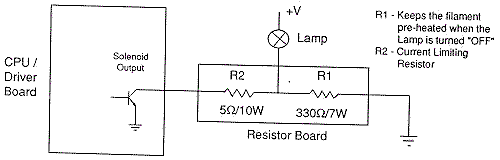
Left: A "double" under the playfield flasher board,
as used in games Fire! and before. Vibration
and heat from the resistors often caused the
resistors to break and fall off the board.
Right: A "single" under the playfield flasher board,
as used in game Fire! and before.


-
Resistor R1 Dropped from the Flash Lamp Circuit.
Starting with Big Guns, the flash lamp resistors were moved from under the playfield to the backbox. This isolated the resistors from shock so they didn't break off the board. Then starting with Banzai Run, an "interconnect board" was used to hold all the flash lamp resistors in the backbox. At this time Williams also dropped resistor R1 from the circuit and only used R2 on the interconnect board. This greatly increased reliability because it seemed like resistor R1 (330 ohms 7 watts) was the resistor that broke the most.
I've repaired F-14 Tomcat games where all the R1 330 ohm 7 watt power resistors and some of the R2 5 ohm 10 watt resistors were broken on the under-the-playfield resistor board. It was quite stunning to fix these and have all the flashers work again!.
-
Resistor R2 Desoldering themselves!
Another common flash lamp problem (for all system 11 games) has to do with resistor R2 (5 ohms 10 watt resistor). These resistors can get so hot they actually desolder themselves from the board! Always check these resistors if you are having problems with your flash lamps.
-
Flash Lamps in Series.
On some games, multiple flash lamps were driven by the same driver transistor, and were wired in series. This means if the "first" bulb in the chain burns out, power will be cut to the second flasher bulb. Keep this in mind when you see a pair of flashers that are not working, which are next to each other.
1251 Flash Lamp Bulbs.
On some system 11 games, Williams used a 1251 flash lamp bulb
instead of an 89 bulb. They did this because the 1251 flash lamp is
a higher voltage bulb. This allowed Williams to use a flash lamp
in a high power 50 volt solenoid circuit, instead of using
a #89 bulb in a 25 volt solenoid circuit. If your #89 flash lamps
are REALLY bright or constantly burning out, this may be a 50 volt
circuit and require a #1251 bulb.
You can measure the voltage at the lamp socket, using your DMM set to DC volts, with the black lead on ground (metal side rails), and the red lead on either lug of the flash lamp socket. But if this flash lamp is on an solenoid A/C select circuit, you may have to activate transistor Q7/Q8 (to switch between the A/C select circuit) to get voltage at this socket (see the transistor testing procedure above for details on this).
3j. When things don't work: the Lamp Matrix
-
Lights controlled by the CPU (not the General Illumination lights), are
controlled in a similar fashion as a switch matrix. That is, there
are eight lamp rows, and eight lamp columns. This gives a total of
64 CPU controllable lamps. These lamps are powered by +18 volts DC.
This voltage is strobed (turned on and off very quickly),
and hence the final power to the lamps is about 6 volts.

The lamp columns are controlled by TIP42 transistors that switch the +18 volts on and off many times within a second. The lamp rows are controlled by TIP122/102 transistors that switch the ground on and off. Because the TIP42's source the current (instead of sinking the ground like a TIP122/102), lamp column TIP42 transistors go bad more often than TIP122/102 lamp row transistors.
The most common CPU Controlled Lamp Problem.
The most common controlled lamp problem is if the fuse that connects
to the large 30,000 mfd capacitor in the backbox blows. If this happens, ALL the CPU
controlled lamps will not work! This fuse connects to this BIG capacitor
and a bridge rectifier right next to it. Check these components too for
a broken wire lug.
Overly Bright Lamps.
When a transistor or diode goes bad, generally it shorts on. If a transistor
shorts on in the lamp matrix, it will make all the
lamps in that row or column appear permanently on, and be very bright.
This happens because the
lamp matrix is actually +18 volts that is continually turned
on and off, a row or column at a time.
This nets a lower +6 volts that the lamps require.
The lamps are never allowed to get full brightness at +18 volts
before being switched off. If a transistor has
shorted on, a row or column of lamps will be turned on for a longer
time, and hence be brighter.
All the computer controlled lamps in the lamp matrix should flash in attract mode, or in the "All Lamps" diagnostic test. If a number of lamps are just on (and they aren't general illumination lamps), there may be a lamp matrix transistor problem.
If a number of lamps are out, check the bulbs and fuses first. If a number of lamps are stuck on, check the game manual and see if they are in the same row or column. If so, you can test the individual transistor (see the Testing Transistors and Coils section) before replacing it.
Right: The playfield socket used for 555 lamps. The small metal tabs on the outside of the socket often get bent. This prevents a good connection to the board on which they plug. Bend them back for better contact.


Left: the component (lamp) side of a lamp board. Note the
diodes mounted to the board, and the use of 555 bulbs.
Right: the solder (socket) side of a lamp board. Note the
Molex header pins soldered here. Often these Molex pin solder joints crack
or become fatigued, preventing the lamp(s) from working.


Testing a diode on a lamp socket circuit
board. The black lead is on the banded
side of the diode.

-
Lamp Diodes.
Each CPU controlled lamp will have a diode associated with it. If this diode is bad (shorted on), it will cause other lamps in that row or column (or even another row or column) to turn on. You can usually see this in the "All Lamps Test". The faulty row or column will light TWICE in a single lamp matrix sweep (once when it should be on, and a second time due to the short on ANOTHER row or column re-lighting it). The lamp(s) in question are on twice as long as all the other CPU controlled lamps.
If a lamp diode has broken (become open), or is disconnected from the lamp socket, its lamp will not light.
-
Two Lamps On Instead of One.
If a lamp diode is shorted on (or installed incorrectly), this can cause two lamps to act as one. This can be seen in the "Single Lamp Test". Each individual lamp in the lamp matrix (as displayed on the screen) should flash. The "start game" button will move the test from one lamp to another. If TWO lamps flash in this test instead of just one, suspect this lamp has a bad or mis-installed lamp diode.
-
Testing a Lamp Diode.
In order to test a lamp diode, use your DMM set to diode test. Turn the game off and put the black test lead on the banded side of the diode. You should get a reading of .4 to .6 volts. Reverse the leads and put the red lead on the banded side of the diode. You should get a null reading. Any other reading and this lamp's 1N4004 diode should be replaced. You don't have to remove the light bulb or desolder the diode to perform this test. You can also test the diode soldered to the circuit boards that hold the 555 lamps in the same manner.
Testing the lamp matrix columns using two test leads,
a 555 socket (pulled temporarily from the playfield), and a 1N4004 diode.
One test lead is attached to pin 1 of 1J6 on the CPU board, and is stationary.
The other end is attached to the light socket. Another test lead is connected
to the second lead of the lamp socket. A diode is clamped into the other
end of the test lead. Then the
non-banded side of the diode is touched to each pin of connector 1J7.
The "all lamps" test should flash the lamp for each pin.

Testing the Lamp Columns.
If you suspect a TIP42 transistor that drives a lamp column as bad,
you can test it:
If a lamp column tested doesn't give a flashing test lamp, that column is bad (or you have the test diode reversed!). No light or a non-flashing, bright lamp are signs that the respective TIP42 column transistor is bad. Test the transistor as described in Testing Transistors and Coils.

Testing the Lamp Rows.
If you suspect a TIP122/102 transistor that drives a lamp row as bad,
you can test it:
If a lamp row tested doesn't give a flashing test lamp, that row is bad (or you have the test diode reversed!). No light or a non-flashing, bright lamp are signs that the respective row TIP122/102 transistor is bad. Test the transistor as described in Testing Transistors and Coils.
Testing the Lamp Rows; Another Way.
The lamp rows are controlled by TIP122/102 transistor at Q80 to Q87.
With the game in diagnostics test mode (sound test is find),
run an alligator jumper wire from ground to the metal tab
on one of these TIP122/102 transistors. This will cause the entire lamp row to
light up.
The Lamp Matrix Power Resistors.
On the CPU board at the lower right corner, there
are eight .4 ohm, 3 watt wire wound sand resistors (R113, R116, R119, R122, R125, R128,
R131, R134). Sometimes these resistors get hot and de-solder themselves from
the CPU board and fall off (or the solder joints need re-soldered).
If you are having lamp matrix problems and it's not the row or column
transistors, make sure you check the resistors too.
Most Common Problems with Lamps.
I replaced the Offending TIP122 and TIP42, and I've check the Lamp
Matrix Power Resistors, but the Lamp Matrix still
doesn't Work Right.
It is rare, but problems in the lamp matrix can occur further up stream.
For the lamp matrix columns, transistors Q51, Q53, Q55, Q57, Q59, Q61, Q63, Q65 are 2N6427 transistors which drive the TIP42 column transistors. Sometimes these can fail too. And before the 2N6427 transistors are two 7408 TTL chips at U52 and U53 which drive the whole circuit. These all connect to the 6821 PIA at U54. Any of these components can fail too.
For the lamp matrix rows, 7406 TTL chips at U55 and U56 drive the rows though a series of 2N5060 (NTE5400) silicone controlled rectifiers at S1-S8. These also connect to the 6821 PIA at U54.
End of System 11 Repair document Part Two.
* Go to System 11 Repair document Part One at http://marvin3m.com/sys11/index1.htm
* Go to System 11 Repair document Part Three at http://marvin3m.com/sys11/index3.htm
* Go to the Pin Fix-It Index at http://marvin3m.com/fix.htm
* Go to Marvin's Marvelous Mechanical Museum at http://marvin3m.com